Claim or Create
You may have already been invited to claim a pre-made profile. If so, follow the emailed instructions.
Otherwise search for your nonprofit, and if its not on Civic Dawn create it from the search page.
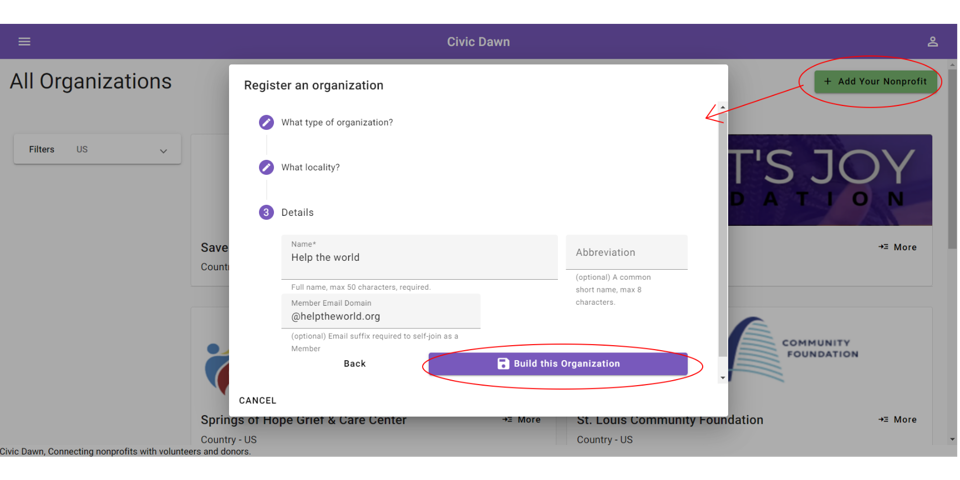
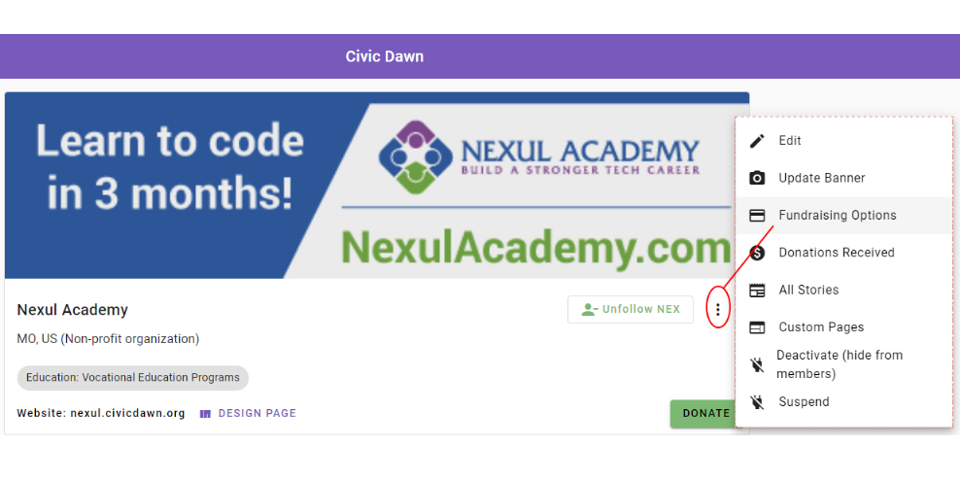
Open Fundraising Options
Use the admin menu from your nonprofit profile page. Only your team shown in the leaders section will see this menu, not the general public.
Begin the Stripe Connect flow
We use Stripe for secure credit card collection and direct deposit to nonprofits as donations are made.
Click the "Connect Payments" button to begin the flow. you'll be taken to stripe to enter all of your business information.
Common Errors starting
We send Stripe starter information from your nonprofit profile and your user profile, such as your address.
If the Stripe page does not appear after you press the connect button, the failure reason will appear in a tooltip at the bottom of the page. Resolve that data problem and then try again.
- PO box addresses on your user profile will result in an error. PO boxes are not accepted by Stripe.
- Your full name was not entered or it has invalid characters not accepted by Stripe.
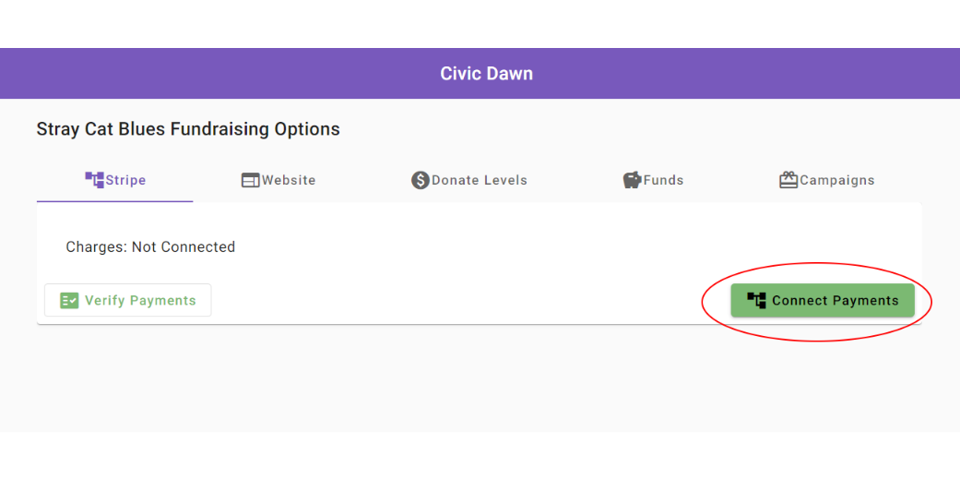
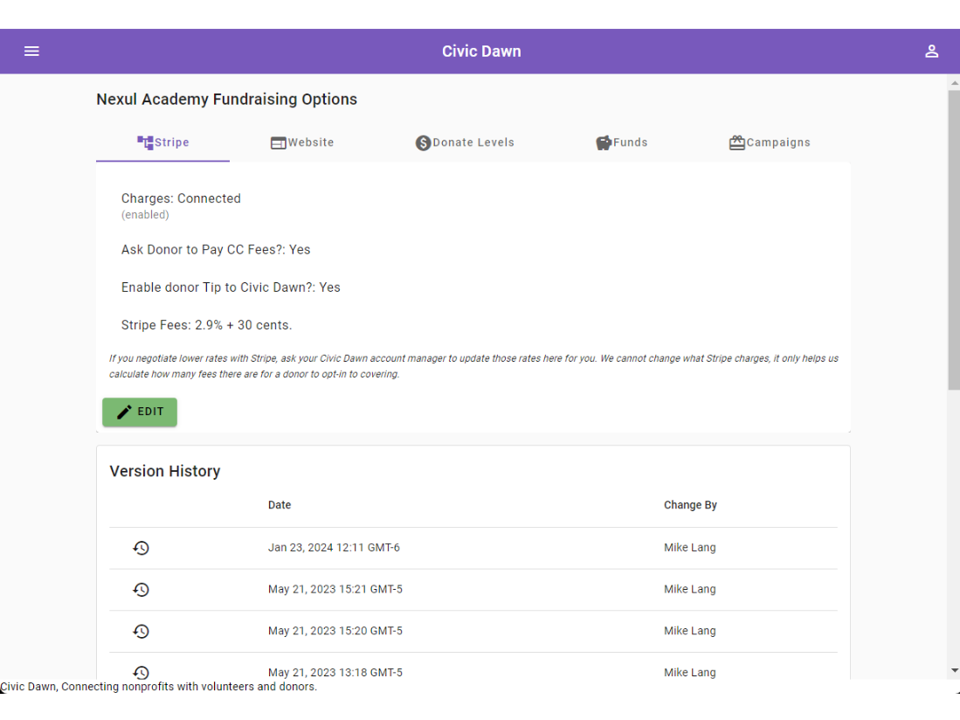
Connection Success
Now that the connection to Stripe is complete, check out the other tabs.
- Website
- Donate Levels
- Funds (e.g. Restricted Funds via Designated Giving)
- Campaigns